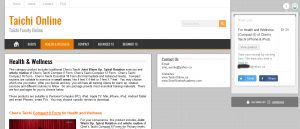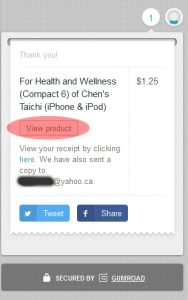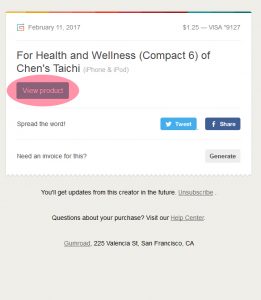How to Download Digital Products, View and Save Receipt?
1. After you choose products and payment is approved, you will get a “Printed” Receipt (Figure 1).
NOW check you email to see if you receive your order email or not. If yes, you may “Watch” or “Download” video(s) right way. If NO, then follow step 2 (below) to download video(s).
Figure 1: “Printed” Receipt after payment finished.
2. On the “Printed” Receipt, you can find “View product” Button (Red Color) (Figure 2).
3. After Clicking the “View product” Button, you be taken to Download page (Figure 3, just an example of one product including 3 video files). Here you will find the names of the video(s) you bought. To save the video files to your computer, click each “Download” button (Red Color) on the right side to save EACH file. Once the download finishes, make sure the video files work well. Congratulations! It is Done.
If you want to save files to Dropbox, you can click the “Download all” Button. If you want to check and save the receipt, click “View receipt” Button (Blue Color).
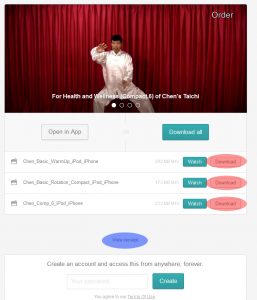
4. After clicking the “View receipt” Button, you will be taken to a receipt page (Figure 4). You should save this receipt page for proof of payment. You can also save the link of this page for re-downloading in the future. By clicking the “View product” Button (Red Color), you will be taken to the Download page (Figure 3).
5. If a download fails, videos don’t work, or you did not get a receipt email (sometimes it happens if your email server blocks the email), just email us (sino_wushu@yahoo.ca) with your information (your email, product names etc). We will re-send you the link to the receipt page. You can download files again by clicking the “View product” Button (Red Color) on the receipt page (Figure 4).
6. You may share your preferred product with your friends on your Tweet and Facebook accounts. Thank you very much for the help in promoting us!